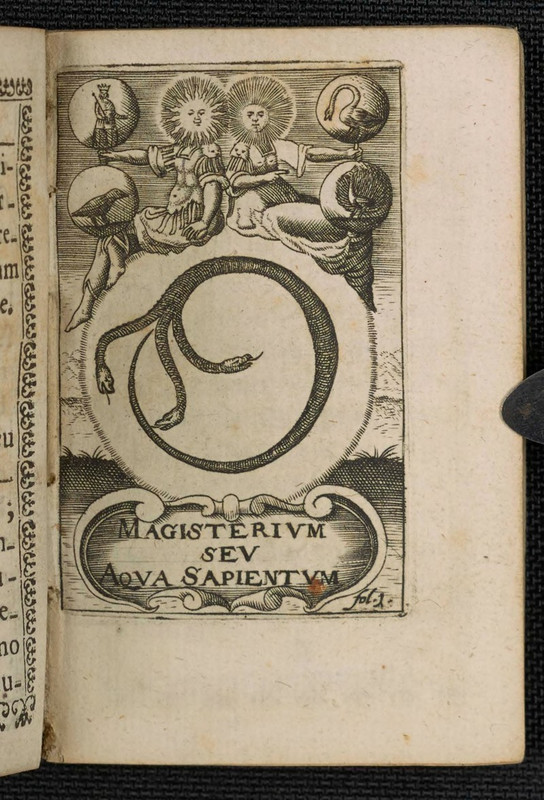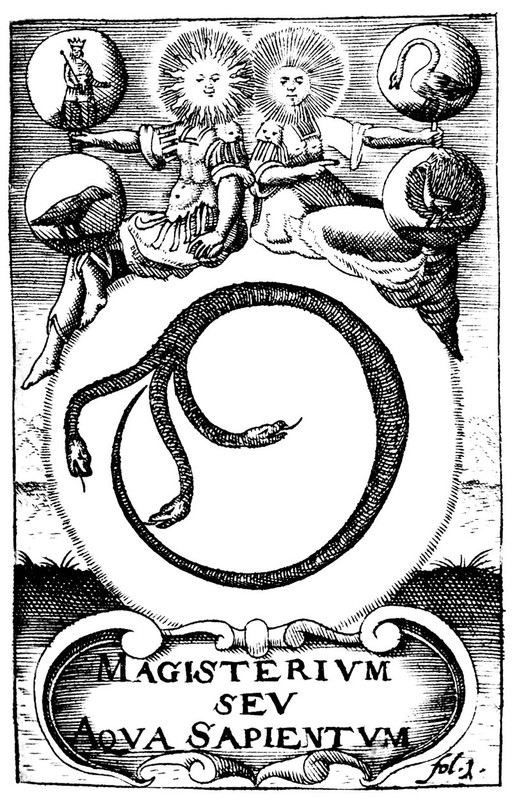Public Domain art preparation: monochrome
A quick guide on how to find and prepare monochrome public domain images to use in your own publications.
Where to find
That's the easy part. There are multiple online collections of Public Domain images and book scans. Here's just a small list of them:
- Artvee
- British Library
- Europeana
- Internet Archive
- Manuscript Miniatures
- Old Book Illustrations
- Publc Domain on rawpixel
- Rijksstudio
- The Public Domain Review
- Vintage Vectors
Some of these already contain cleaned up images, but if you want to clean up the image yourself, here's an example on how to do it.
How to prepare
Let's say, you want to use the illustration from page 23 of Saturnia Regna. To get the best image quality you need to download the "single page original" or "single page processed" archive.
Cleanup
You will need a good graphic editor for this. I will use Krita1.
Firstly, Crop (C) the page to the image area. Now you can right-click on the image layer in the Layers window and Add → Add Filter Mask… these:
- Adjust → Desaturate (Max)
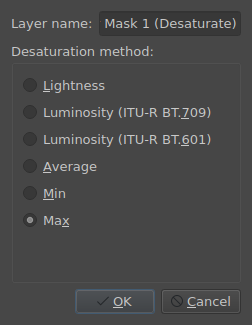
- Adjust → Color Adjustment
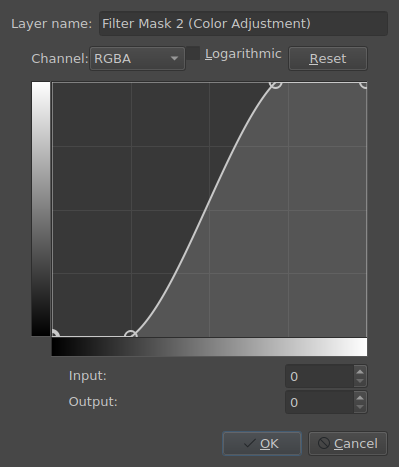
- Adjust → Levels
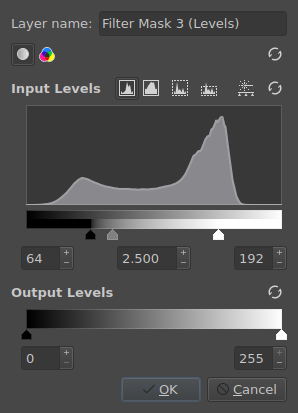
Afterwards, add a new paint layer and just paint over all unneeded spots and clean up the image as you please.
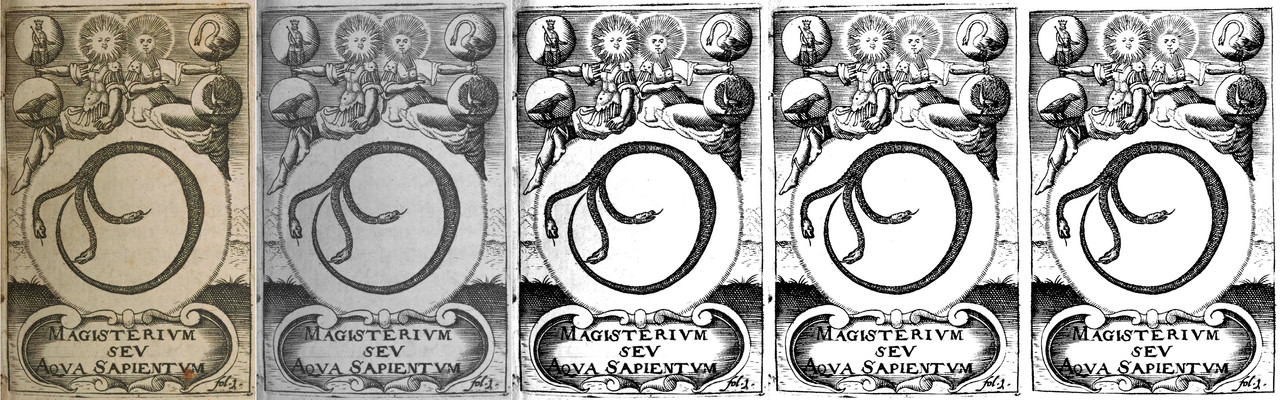
Upscaling
Now, when you have a clean image, you might want to upscale it. The easiest way is to also do it in Krita: Image → Scale Image To New Size… (Ctrl+Alt+I). Don't forget to try out and find the best Filter. Lanczos3 seems to work best for this particular image:
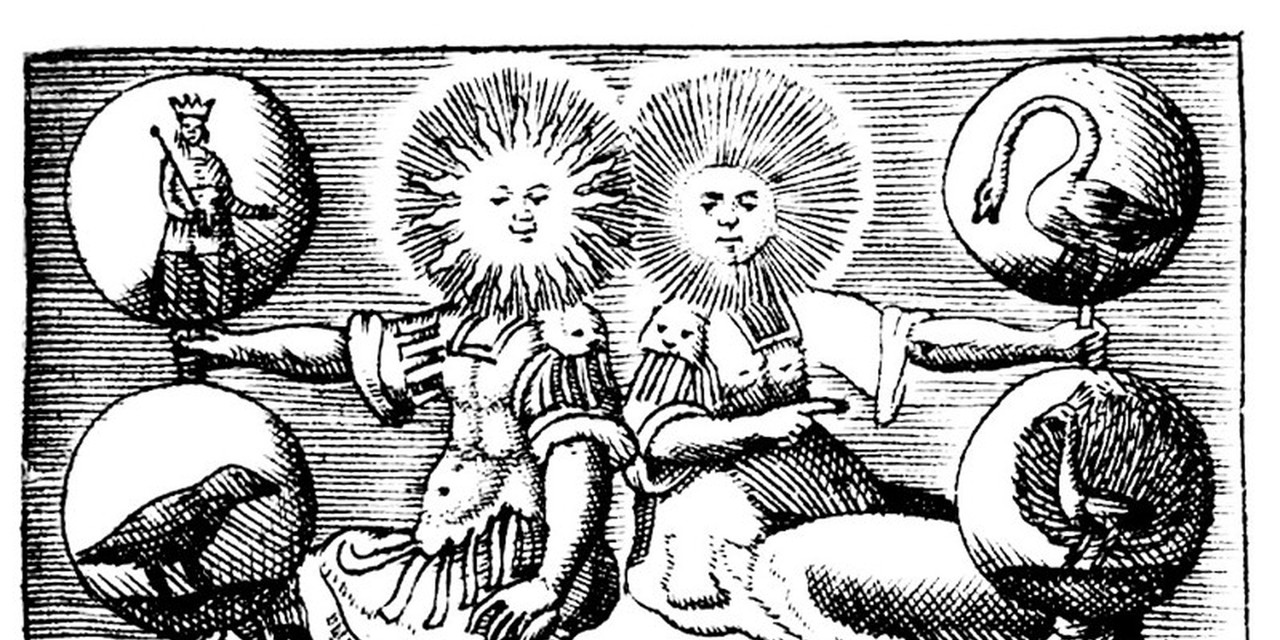
Apply the Enhance → Unsharp Mask filter mask afterwards, if you think that the image came out too "soft".
If you want to go even sharper, use Upscayl2. Here's what it produces when using the Digital art filter option:
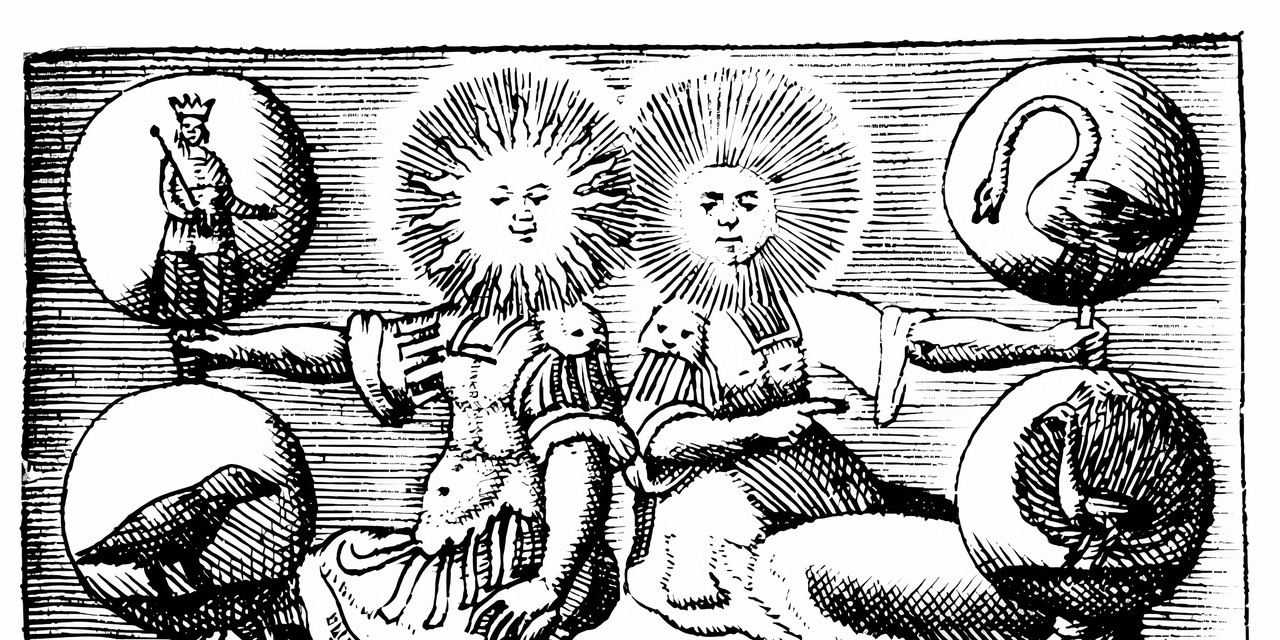
Vector
Another option is to trace the clean image into a vector form. Since this one is monochrome, it's a fairly simple task. After opening the image in Inkscape,3 go to the Path → Trace Bitmap… window and, after clicking on the image object, press the Apply button.
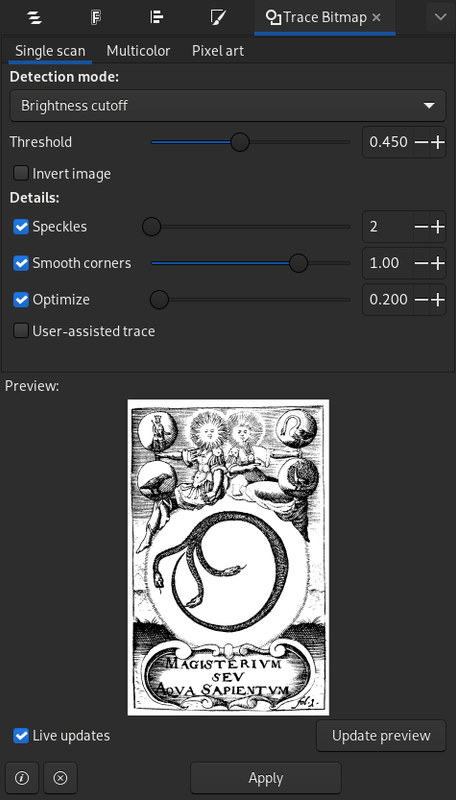
After tracing is done, you can delete the original raster image object and add a background, if you want.
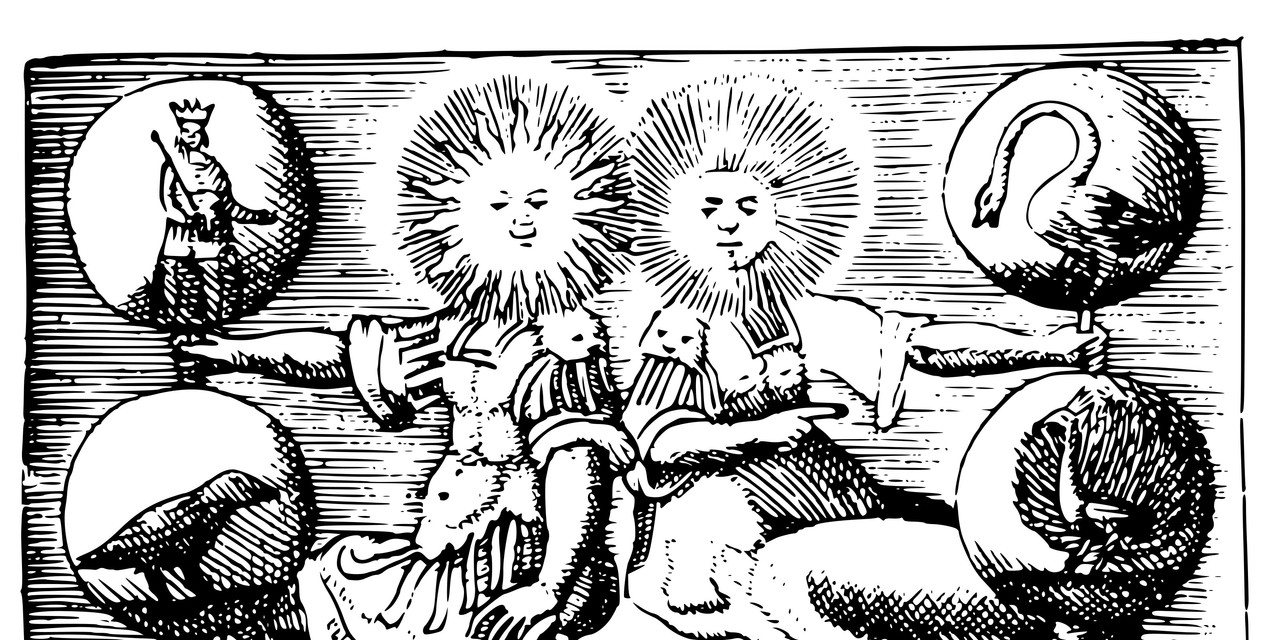
And here you go! Of course, if you want to go color route, you will face some new challenges. But I'll leave it for another time.
Discuss this post on Reddit